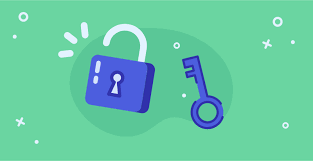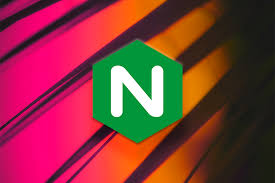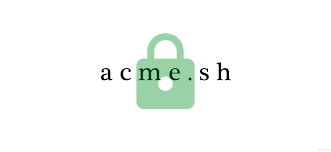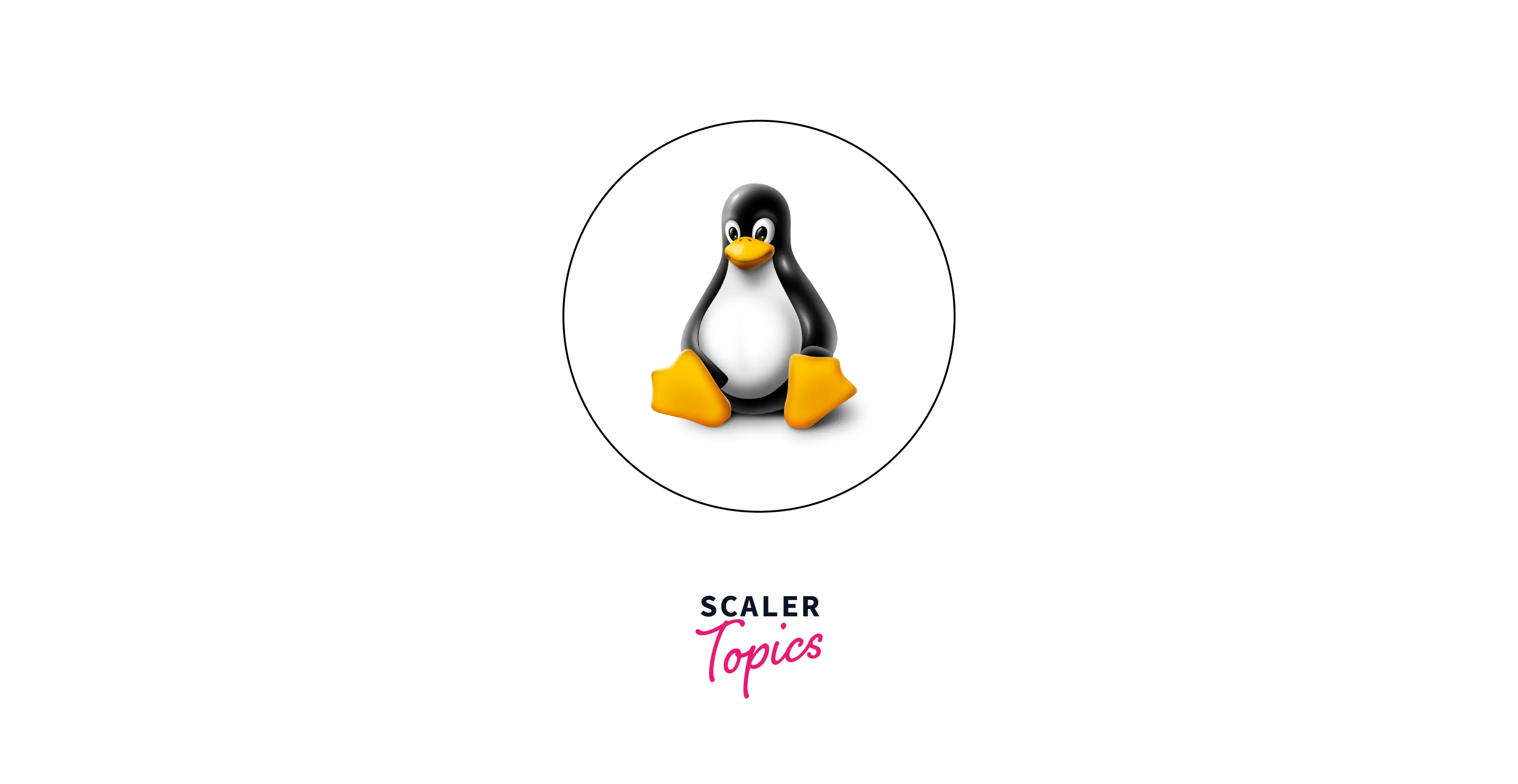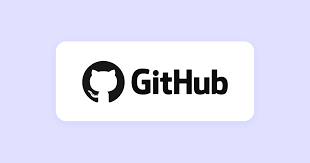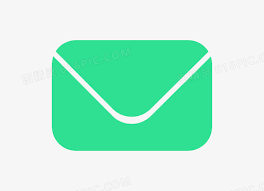安装
- CentOS 需要先安装 sudo
- 安装 sudo
更新
1
2
| apt-get update
apt-get install nginx
|
服务启动与停止
1
2
3
4
5
6
7
8
9
10
| #
systemctl stop nginx
#
systemctl start nginx
#
systemctl restart nginx
#
systemctl reload nginx
#
systemctl enable nginx
|
服务设置是否自启动
1
2
3
4
| #
systemctl disable nginx
#
systemctl enable nginx
|
查看服务是否启动
查看服务的状态
nginx 检查是否正常
配置示例
- 配置文件一般在:etc/nginx/nginx.conf
1
2
3
4
5
6
7
8
9
10
11
12
13
14
15
16
17
18
19
20
21
|
user www-data;
worker_processes auto;
pid /run/nginx.pid;
include /etc/nginx/modules-enabled/*.conf;
events {
worker_connections 768;
# multi_accept on;
}
http {
server {
listen 80;
server_name example.com;
location / {
proxy_pass http://Ip:端口;
# 可选:其他反向代理配置
}
}
}
|
常用命令
1
2
3
4
5
6
7
8
9
10
11
12
13
| sudo nginx ##启动Nginx
sudo nginx -s stop ##停止Nginx
sudo systemctl stop nginx
sudo nginx -s quit ##平滑停止Nginx(处理完当前连接后停止)
sudo systemctl stop nginx
sudo nginx -s reload ##重新加载Nginx配置(在修改配置后使其生效,不会中断连接)
sudo systemctl reload nginx
sudo nginx -t ##测试Nginx配置是否正确
sudo nginx -v ##查看Nginx版本号
sudo nginx -V ##查看Nginx编译时的参数
|
nginx的默认配置说明
1
2
3
4
5
6
7
8
9
10
11
12
13
14
15
16
17
18
19
20
21
22
23
24
25
26
27
| ‘–conf-path=/etc/nginx/nginx.conf’, #配置文件路径,默认是conf/nginx
‘–error-log-path=/var/log/nginx/error.log’, #错误日志路径,默认是/logs/error.log
‘–http-client-body-temp-path=/var/lib/nginx/body’, #指定http客户端请求缓存文件存放目录的路径
‘–http-fastcgi-temp-path=/var/lib/nginx/fastcgi’, #指定http FastCGI缓存文件存放目录的路径
‘–http-log-path=/var/log/nginx/access.log’, #指定http默认访问日志的路径
‘–http-proxy-temp-path=/var/lib/nginx/proxy’, #指定http反向代理缓存文件存放目录
‘–http-scgi-temp-path=/var/lib/nginx/scgi’, #指定http sigi缓存文件存放目录的路径
‘–http-uwsgi-temp-path=/var/lib/nginx/uwsgi’, #指定http uwsgi缓存文件存放目录的路径
‘–lock-path=/var/lock/nginx.lock’, # 指定nginx.lock文件的路径
‘–pid-path=/var/run/nginx.pid’, # 指定nginx.pid文件的路径,默认是/logs/nginx.pid
‘–with-debug’, #启用调试日志
‘–with-http_addition_module’, #启用http_addition_module
‘–with-http_dav_module’, #启用http_dav_module
‘–with-http_geoip_module’,
‘–with-http_gzip_static_module’,
‘–with-http_image_filter_module’,
‘–with-http_realip_module’,
‘–with-http_stub_status_module’,
‘–with-http_ssl_module’,
‘–with-http_sub_module’,
‘–with-http_xslt_module’,
‘–with-ipv6’,
‘–with-sha1=/usr/include/openssl’,
‘–with-md5=/usr/include/openssl’,
‘–with-mail’,
‘–with-mail_ssl_module’,
‘–add-module=/build/buildd/nginx-0.8.54/debian/modules/nginx-upstream-fair’
|
安装完成后Nginx所使用的目录如下
1
2
3
4
5
6
7
8
9
10
11
12
13
| /usr/sbin/nginx
/usr/share/nginx
/usr/share/doc/nginx
/etc/nginx
/etc/init.d/nginx
/etc/default/nginx
/etc/logrotate.d/nginx
/etc/ufw/applications.d/nginx
/var/lib/nginx
/var/lib/update-rc.d/nginx
/var/log/nginx
网站文件可以放就在 /usr/share/nginx/www下.具体情况需要查看响应的配置文件
|
简单说明
- 网站配置文件:
- 默认目录:/etc/nginx/sites-available
- 在此配置文件中配置和修改网站目录及域名等等信息
站点配置:
Nginx服务器阻止文件或站点配置文件存储在“/etc/nginx/sites-available /”目录中。要使这些文件在Nginx上使用,请将文件链接到“/etc/nginx/sites-enable/”目录中。
要激活任何新的站点配置,我们需要在“sites-available”目录中创建到“sites-enabled”目录的站点配置文件的符号链接。
要标识站点的配置,请遵循服务器阻止文件的标准命名转换。例如,您有一个网站a5idc.net。最好将文件创建为“/etc/nginx/sites-available/a5idc.net.conf”,以便在Nginx Web服务器中配置了多个站点时快速识别。
解决或调试错误最重要的文件称为日志文件。在“/var/log/nginx”目录中生成的Nginx日志文件(access.log和error.log)。如果每个服务器块都有不同的访问和错误日志文件,则对于调试很有用。
配置域文档的根目录没有限制,您可以设置任何所需的位置。但是,对于Web根目录,最推荐的位置是:
1
2
3
4
| /home/<user>/<site-name>
/var/www/<site-name>
/var/www/html/<site-name>
/opt/<site-name>
|
配置多个配置文件,作为每一个网站的单独配置文件,当然只是用系统默认提供的基础上修改也可以:配置目录/etc/nginx/sites-available
例如: /etc/nginx/sites-available/limonero
limonero文件内容:与default类似,只需要在器基础上配置自己的域名、端口和网站文件村饭的目录即可,端口后面的default_server 需要注释掉
建立软链接:建立在site-enabled中
1
| sudo ln -s /etc/nginx/sites-available/limonero /etc/nginx/sites-enabled/
|
修改配置之后需要重新建立软链接